Classlink Sign-In Image Setup
CSD Students will need to secure their account with a second factor of authentication, for which they will set a Sign-In image. The Sign-In Image is an image that the student will select and need to reselect on each sign-in. It is of critical importance that the student remember which image they selected and that which image they select is kept a secret. Follow the steps below to set a Sign-In Image for Classlink.
- Go to the Classlink Launchpad.
- Click the 'User' icon in the top right.
- Click "Settings".

- Click "Security."
- Click the dropdown menu at the top and click "Image."

- Select your desired image. Make sure that it is something you will remember. (You can scroll to see more images)
- Click "Save."
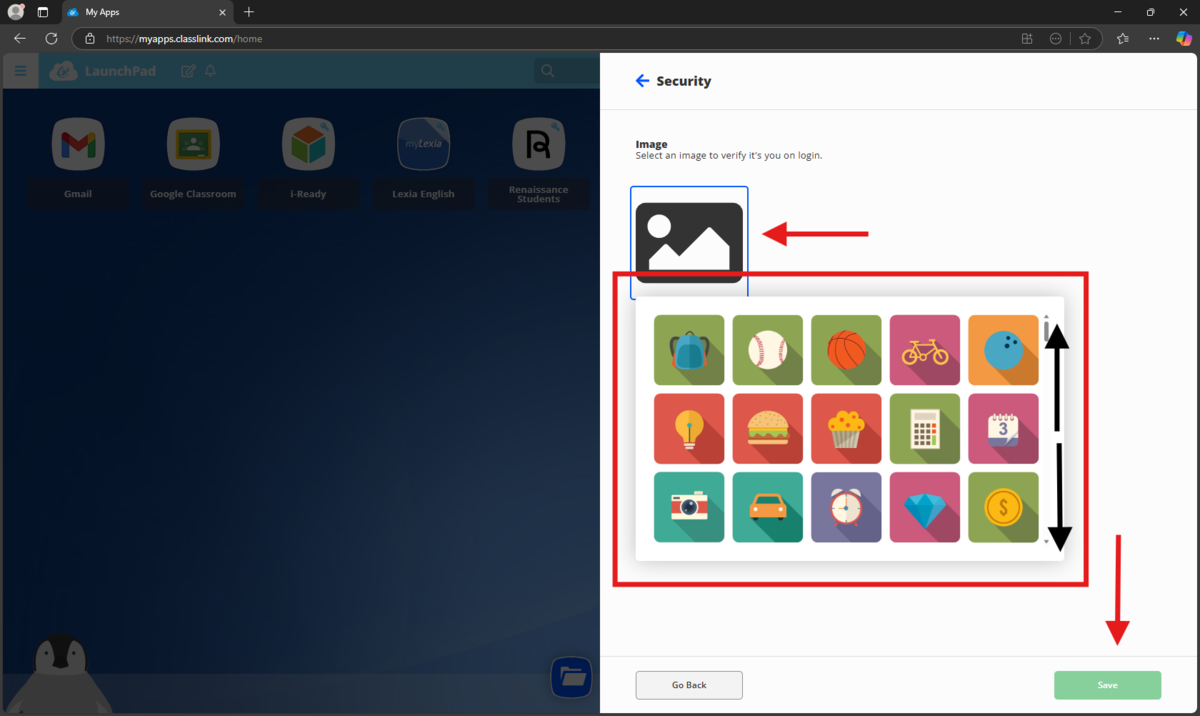
If a student has forgotten their Sign-In Image, please contact IT for assistance.